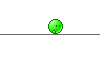I´ve got a question...
Here in this tutorial is written:
Where can i read this IP ? The DM500 HD dont have a display !?!
Could somebody clear up me please ?
Here in this tutorial is written:
1. Press the button on the front panel and hold it down.
2. Turn on the Dreambox via the switch on the back of housing a
3. your Dreambox now get the next free DHCP IP address from your
router.
- Now, open a browser on your PC.
1. Enter the IP address in the address field of the browser "http://ip/" field.
2. Now press the pick "firmware upgrade" of the displayed page in
Where can i read this IP ? The DM500 HD dont have a display !?!
Could somebody clear up me please ?